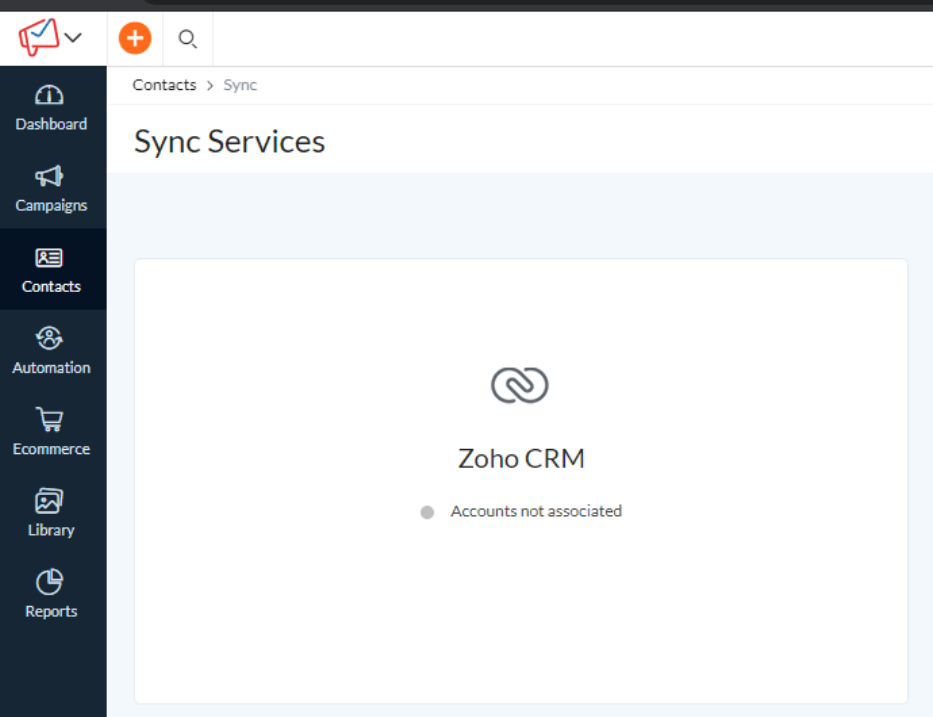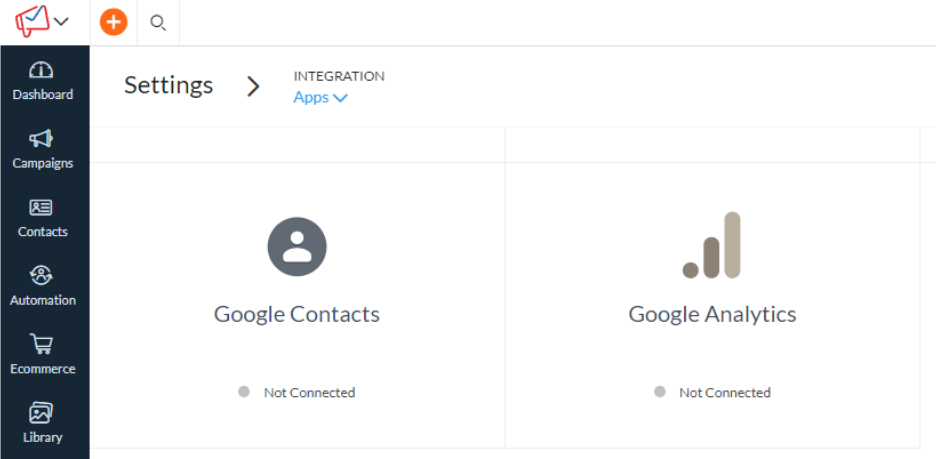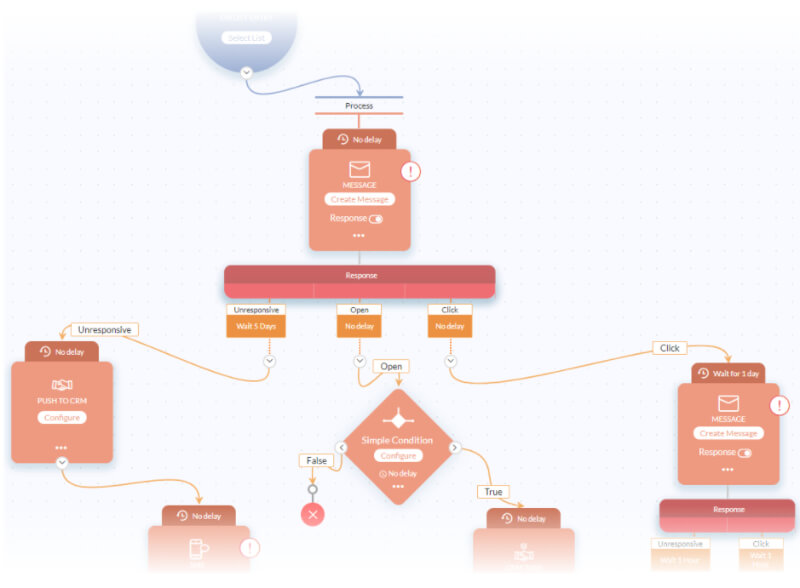Zoho Campaigns is a great email marketing tool. But like any tool, it’s only as good as how it’s used. Too many people jump into Zoho Campaigns and start sending out emails without setting it up correctly or understanding some of its key features.
Many users then make mistakes when using Campaigns or at least don’t get the best out of it. So to avoid you making the same mistakes, I’ve compiled a shortlist of things you might not be doing right with Zoho Campaigns. I’ve got more tips and tricks available in an upcoming course but these are the basics for now.
Not syncing your data with your CRM
Spreadsheets are great, but they’re not ideal for transporting data regularly between your CRM and your email marketing software. Your time is worth far more than sitting around importing and exporting data every time you want to do an email marketing campaign. Instead, you can synchronise your Zoho CRM to push data to Campaign Mailing Lists for you automatically.
Here’s a quick way to sync with CRM
Select Sync Services under the Contact menu in Zoho Campaigns.
More than one user can create synchronisations from Zoho CRM to Campaigns, so you want to avoid having duplicate syncs. Make sure only one user is creating these synchronisations between the CRM and Campaigns.
There are a few options to look through when you create a sync, so you need to pick the right type. I recommend picking an “immediate sync” because I like my data to turn up in Zoho campaigns immediately after it’s added to the CRM.
You can set a filter or criteria on your sync so that not all the data turns up. For example, you can exclude non-customers from a customer mailing list.
Once you’ve made sure you’ve got your field mapping right, you should then initiate it.
Boom, no more spreadsheets – for syncing data at least :-).
Once you’ve made the sync, you may need to set up segments in your campaign mailing lists, so make sure you’ve mapped all the fields you want to use for the segments.
The other great thing about the sync is it goes the other way too. The CRM will get campaign history back from your Zoho campaigns, so all the emails campaigns the person received will be available in the CRM against the Lead or Contact. It will also show what they did with it, such as whether they opened it or clicked it or even if it bounced and they didn’t get it. Because this data is available in the CRM, you can get reports on whether any of those campaigns generated any sales. This is available in the ROI settings in the CRM Campaigns module.
Setting up your deliverability settings (DKIM, SPF, DMARC) incorrectly
Mail deliverability scares a lot of people, but it’s critical to help your emails reach their destination.
I’m going to skip the technical explanations, but the idea is that the recipient’s email server wants to know if you actually are who you say you are. Because you can send emails from Zoho Campaigns using your own email address as the sender (which is linked to your domain), you need to make sure it is authenticated.
There are a few elements to this:
- Domain – Your website’s address and everything after the @ symbol of your email.
- SPF – Sender Policy Framework – This authentication method helps stop spammers from sending emails as if they were from your domain.
- DKIM – Domain Keys Identified Mail – This is a security technique to ensure your emails are not getting changed on route to your recipient.
- DMARC – Not a rapper but Domain-Based Message Authentication Reporting and Conformance – This is a more advanced step after DKIM and SPF and helps protect your domain from being used in spoofing and phishing. It gives the domain owner control over the sending of emails
To set up the SPF and DKIM, you need to go to the Campaigns settings and click on Domain Authentication. The email address that you want to send as has to be a domain that you own, so nothing ending with @gmail @Outlook etc.
Press setup and then follow the instructions to add the SPF and DKIM to your domain. If you get stuck, send the instruction page with the DKIM and SPF to your IT team, and they can help do it for you.
After you have configured the DKIM and SPF settings, it’s advisable to also add a DMARC policy to your domain. Your IT team can definitely help with this.
Here are some instructions on DMARC setup: https://dmarc.org/overview/
No integration with Google Analytics
What do people do on your website after they click a link in your email to go there? If you have a Google Analytics account, make sure you connect your Campaigns with it. Zoho Campaigns uses a UTM Tag (Urchin Tracking Module) value in Google Analytics to track visits.
To set this up, go to the settings in Zoho campaigns and select Integration and then Apps. Then find the Google Analytics option, It is usually at the bottom. Connect it up and away you go.
Not using Zoho Campaign’s Workflows
Okay, this one really depends on how advanced your marketing is. If you’re only occasionally sending out email messages to your list, then workflows aren’t really for you. However, if you have a robust strategy for generating business using email marketing, then you’ll want to use workflows to build up email journeys for your prospects and customers.
The key to effectively using workflows is to split up your data into different mailing lists. This lets you set different email journeys for different types of people in your CRM.
How do you set up a workflow?
Go to Automations and select Workflows. Then press Create Workflow.
So what can it do for you? Well, for starters, it can act on your data and send emails without you being there. You can use conditions and IF statements to decide what route to take through the workflow, and send messages based on their interaction with a previous email. It’s extremely useful and lets you give your prospects or customers personalised email and SMS messages to help them make a decision to engage with you directly.
It’s really powerful, so have a play with it, but here’s a tip, don’t make big complex workflows to start with, start small and simple. Trust me, you’ll thank me later.
Forgetting about the A/B testing features
The best way to improve your email marketing is by experimenting. I often hear from marketers that testing changes to email marketing is time-consuming, and they “just want to get the email out”.
STOP!
How do you know if anything you’re doing is worth all the effort? You could be wasting your time and not know it. If your audience isn’t responding to emails, it could be that your message wasn’t right. You may think that you could change it and send it again later, but you know you DON’T get infinite tries at convincing a prospect that receiving emails from you is a good thing. They may start ignoring your emails, start unsubscribing, or worse, mark you as a spammer.
You can’t afford to waste your chances (and your domain’s reputation) when it comes to email marketing, so make sure when you do send an email, the segment and, therefore, the audience is right and that your email is optimised for a positive response.
It still sounds like a lot of hard work, right? It doesn’t have to be. Zoho has made it easier, so make sure you use the A/B split testing feature in Zoho Campaigns. A/B testing is its own special campaign type, so select it when you make a new campaign.
What can you do a split test on in Zoho Campaigns?
Currently, you can split-test the following areas of your email, and Zoho might add more in future:
- Subject
- Sender
- Email Content
Here’s a tip when performing A/B testing – if the number of people you’re sending to is less than 1000, be aware that chance and bias could affect the result. This isn’t to say you can’t test below this number, but the difference between the versions you’re testing needs to be significant.
Forgetting the basics of Opens and Click rates
I would have stopped at five things you’re doing wrong, but this one deserves a special mention.
When any email marketing tool sends your emails out, the sending server (i.e. Zoho Campaigns) will add an invisible 1 pixel by 1 pixel image to your email. It does this to track who opened it.
- When your recipient receives the email in their inbox, it’s not recorded as opened. But when they open the email and they’re not blocking images, then it will show as open.
- If the inbox is blocking images, which many do, especially those on mobile phones, then you won’t know that they opened the email, even if they did.
- If they decide to show images, then all the images are fetched from the Zoho Campaigns server, including the invisible pixel, which then tells you that the person opened it.
This means you need to be careful with reading open rates because they’re almost always wrong, and the real number is usually higher. This isn’t a Zoho specific problem. All email marketing tools do this, but they just don’t tell you that this is how it works.
The moral of this story? Use click rates to measure the success of your campaign, it’s more accurate, and a call to action, like clicks, is what you should maximise.
Do you want more on improving your Zoho Campaigns?
There are many more things that you might not be using in Zoho Campaigns, such as Conditional Content and Lead Scoring etc., so there’s more to get your teeth into. I’m working on a comprehensive Zoho Campaigns Email Marketing course, so sign up with your email address to get an alert when it’s out.
Let me know if there is anything specific about Zoho Campaigns you want me to focus on in either a future article or my Campaigns course by dropping me a message on my contact page.
Good luck with your email marketing with Zoho and go ahead and test one of my free Zoho courses!